IdleにはShellウィンドウとEditorウィンドウという二種類の入力画面があります。それがどうちがってどう開くのか、という記事です。
Shellウィンドウの開き方
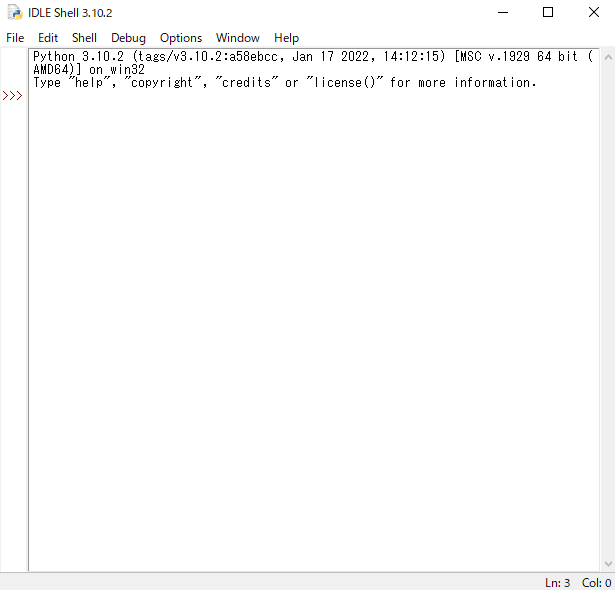
Idleを起動した時に最初に表示されるのがShellウィンドウです。左に>>>があるのがShellです。
Editorウィンドウの開き方
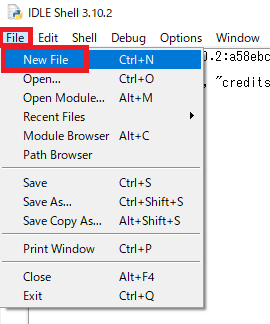
File→New Fileを選択すると、
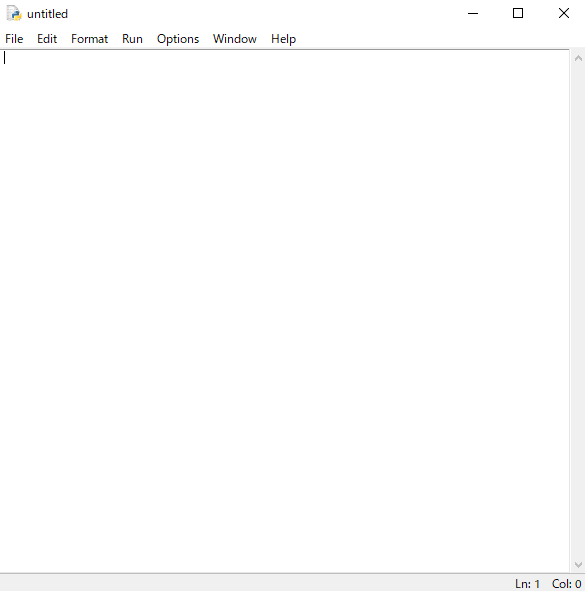
ちょっとちがう感じのウィンドウが開きますが、こっちがEditorウィンドウです。>>>がないほうがEditorです。
EditorでHelloWorld
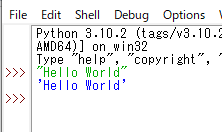
インストールの記事でも試しましたが、Shellウィンドウでは
""で区切って文字を入れるだけで結果が返されます。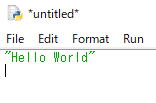
しかし同じことをEditorウィンドウで行うと、特に何も起こりません。
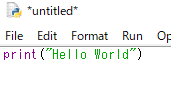
EditorウィンドウでHello Worldするためには、①命令形式を変えてやり、②一回作ったコードをファイルとして保存して、③処理を「実行」する必要があります。
まずprint(
まずprint(
"Hello World")と入力します。
Pythonファイルの保存
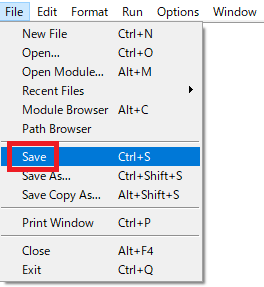
File→Saveをクリックします。
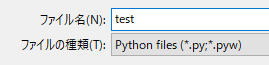
好きな保存先を指定し、「ファイルの種類」はPython filesのままで、名前を付けて保存します。

Python fileが作成されました。形式こそちがいますがテキストファイルで、拡張子はpyです。
コードの実行
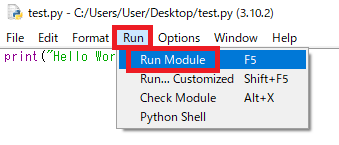
ではコードを実行してみます。Run→Run Moduleをクリックすると、
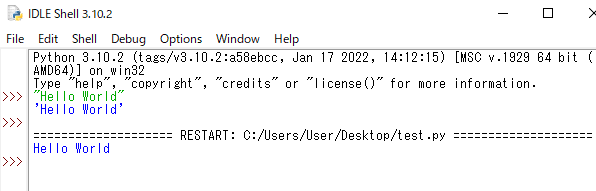
Shellウィンドウのほうに実行結果が返されます。
ひとまずこれで、Editorウィンドウでコードを作り、保存して、実行することができました。
ひとまずこれで、Editorウィンドウでコードを作り、保存して、実行することができました。
で、このふたつはどうちがうのか
Pythonはコンパイルを必要とせず、書いたコードをそのまま実行することができます。このコードを一行書くごとに実行するのがShellウィンドウで、一問一答形式なので対話(インタラクティブ)モードとも呼ばれます。
これに対し、ある程度まとめてコードを実行したい場合は、ファイルにコードを書き貯めておいて固まりで実行することができます。一般的に言う「プログラムを作る」のはこちらが該当し、Editorウィンドウではファイルを作成することを前提に作業が進みます。ファイル単位でしかコードを実行できないので、毎回保存する必要がある、という理屈です。
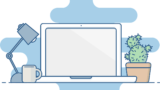
Python操作方法、関数・メソッドリファレンス
使用用途別にまとめたPythonリファレンスページです。
初期準備、基本概念
ダウンロード、インストール、起動
ShellとEditor、保存、実行
保存したPythonの起動
コメント、docstring、行またぎ
コメント、...















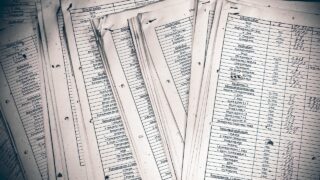





コメント