「リストを逆にする」アクションを使うと、リストの順序を逆さまにすることができます。
リストを逆にする
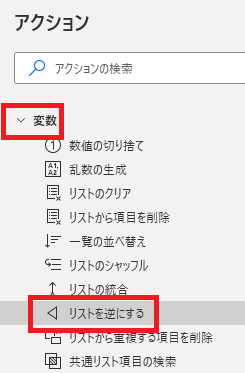
リストを逆にするは、アクションペインの変数から追加できます。
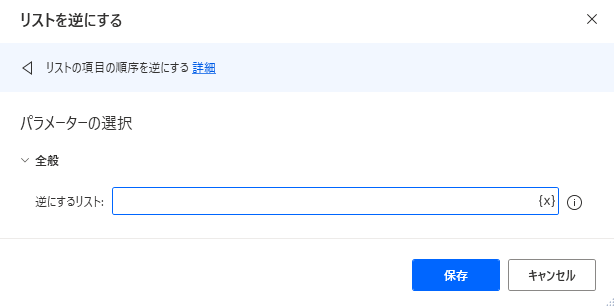
追加するとダイアログが表示されます。
逆にするリスト
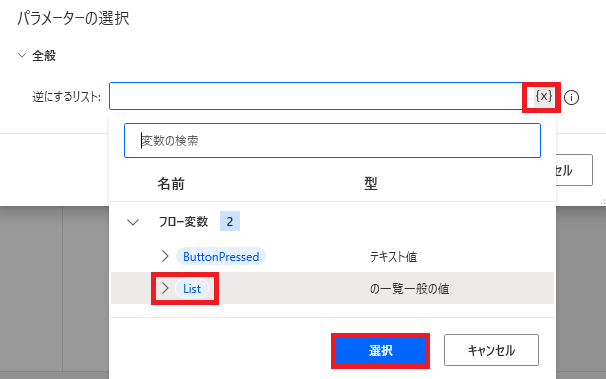
逆にするリストで、{x}から対象のリストの変数名を選ぶか、直接リスト名を入力します。
実行例
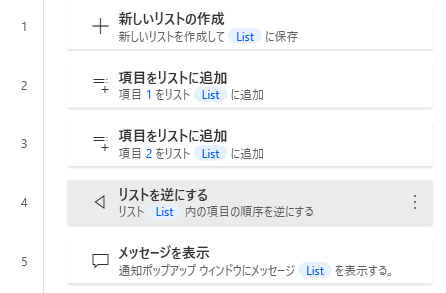
リストを作成し、「1」「2」の順で項目を追加してからリストの順序を逆にして、メッセージボックスで結果を出力してみます。
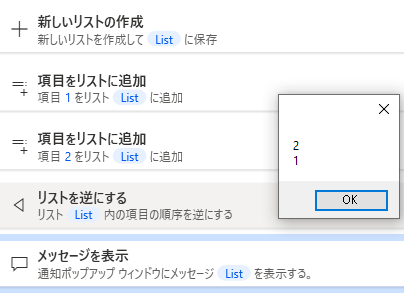
実行結果です。
関連記事
新しいリストの作成方法です。
リストから項目を削除する方法です。
リスト内の重複する項目を削除する方法です。

Microsoft Power Automate Desktop(PAD)アクション、使い方一覧
Power Automate Desktopの使い方を機能・分類別に参照できるまとめです。

























コメント