「ワークステーションをロック」では、自動でコンピュータをロックして無断使用から保護することができます。
Ctrl⁺Alt⁺Deleteで実行できるロックと同じ状態になります。
ワークステーションをロック
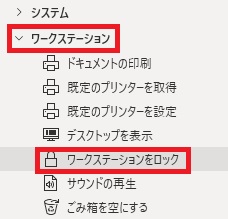
ワークステーションをロックは、アクションペインのワークステーションから追加できます。
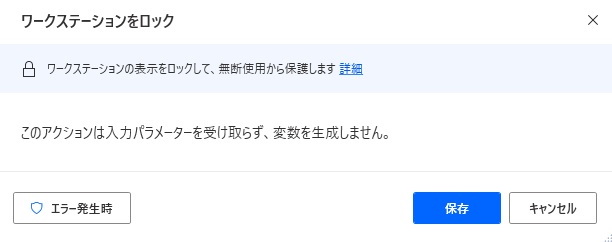
追加するとダイアログが表示されます。
エラー発生時
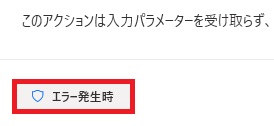
エラー時の処理を設定できます。
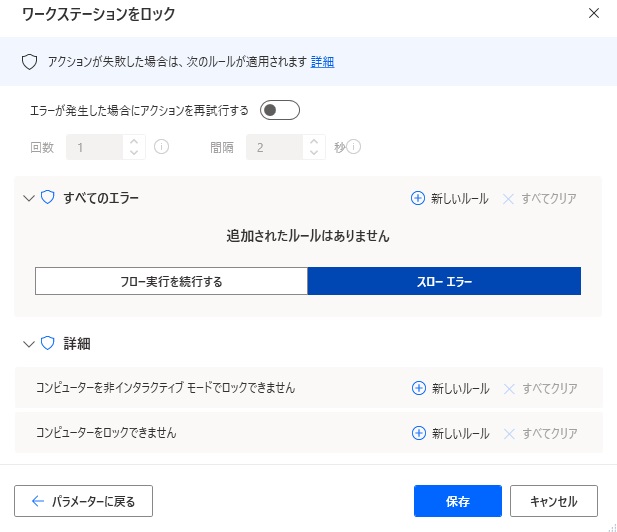
詳細では、コンピュータを非インタラクティブモードでロックできない、コンピュータのロック自体ができない場合を指定できます。

Microsoft Power Automate Desktop(PAD)アクション、使い方一覧
Power Automate Desktopの使い方を機能・分類別に参照できるまとめです。





















コメント