フローコントロールにあるEndアクションの使い方についてです。
End
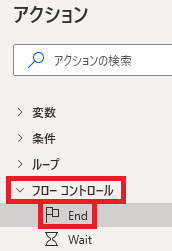
Endはアクションペインのフローコントロールから追加できます。
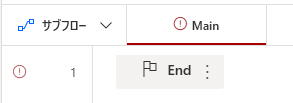
特にダイアログは表示されず設置できますが、
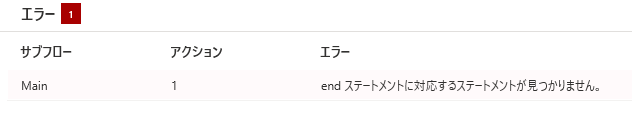
End単体では機能しません。
Endの使い方(削除したEndの修復方法)
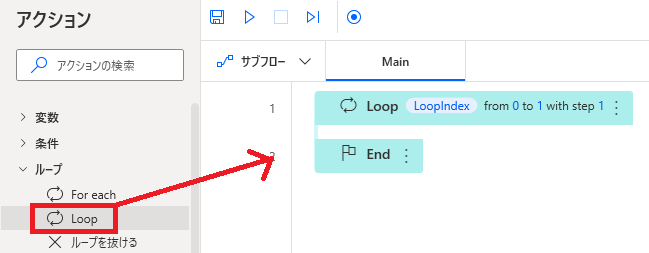
Endは修復用のアクションです。
Ifなどの条件アクション、Loopなどの周回アクションは最初からEndがセットになっていますが、
Ifなどの条件アクション、Loopなどの周回アクションは最初からEndがセットになっていますが、
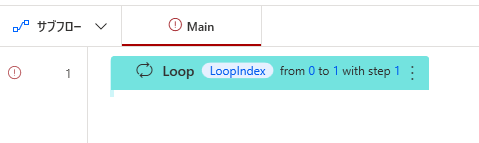
このセットのEndだけを削除することが可能で、
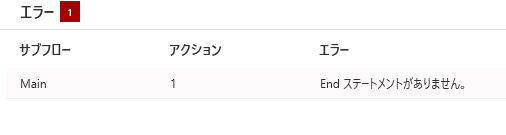
その場合どこまでが条件に含まれるのか、どこまでループすればいいのかが不明なため、エラーとなります。
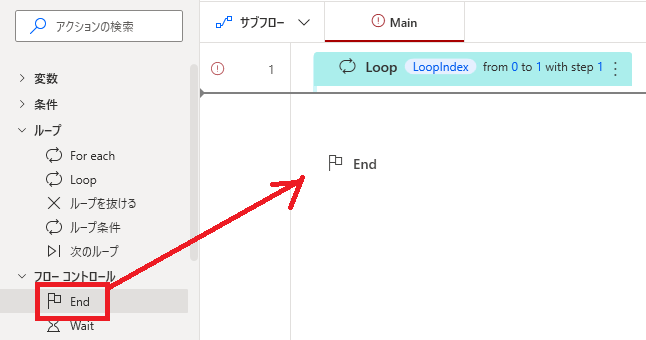
誤ってEndを削除してしまった場合でも、Endアクションを使えばいちいち作り直す必要がなく、
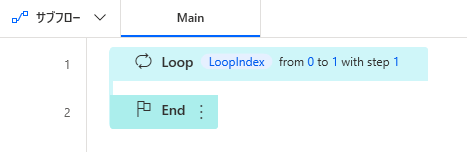
元の状態に戻すことができます。

Microsoft Power Automate Desktop(PAD)アクション、使い方一覧
Power Automate Desktopの使い方を機能・分類別に参照できるまとめです。

















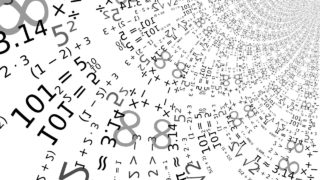



コメント