「Wait」アクションを使うと、処理を指定秒数待機させることができます。
Wait
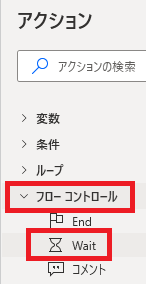
Waitはアクションペインのフローコントロールから追加できます。
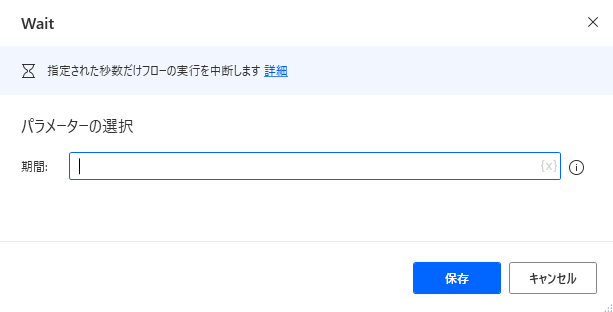
追加するとダイアログが表示されます。
期間
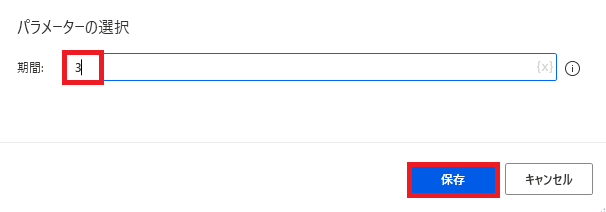
待機する秒数を指定して保存します。
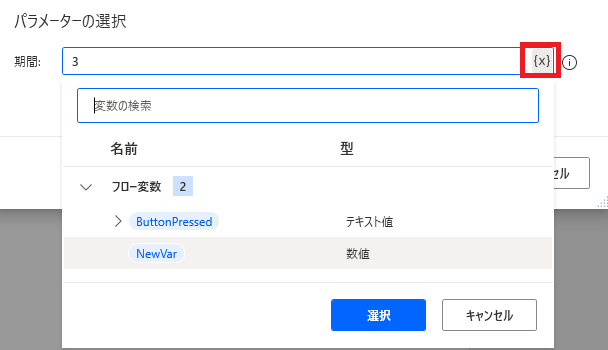
存在する場合、{x}を押して変数で指定することも可能です。
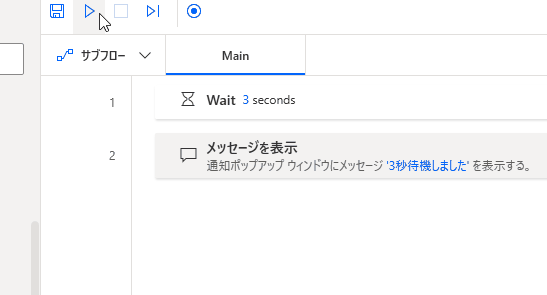
実行すると、Waitで指定秒処理を停止した後、次の処理が実行されます。

Microsoft Power Automate Desktop(PAD)アクション、使い方一覧
Power Automate Desktopの使い方を機能・分類別に参照できるまとめです。












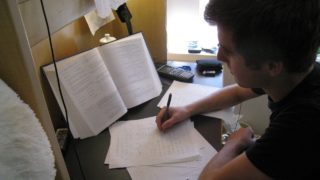








コメント