「Webページ上の詳細を取得します」アクションでは、対象のページのメタキーワードやソースコードなど、特定の情報を抜き出すことが可能です。
「Webページ上の詳細を取得します」アクション
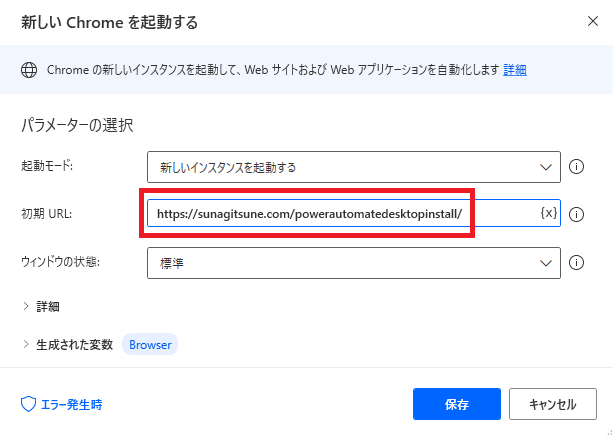
Webページにアクセスするアクションなので、あらかじめブラウザを起動しておきます。
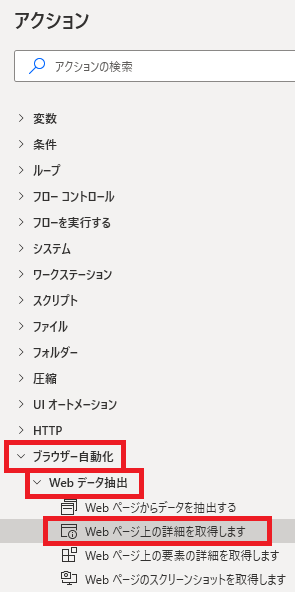
Webページ上の詳細を取得しますは、アクションペインのブラウザー自動化→Webデータ抽出から追加できます。
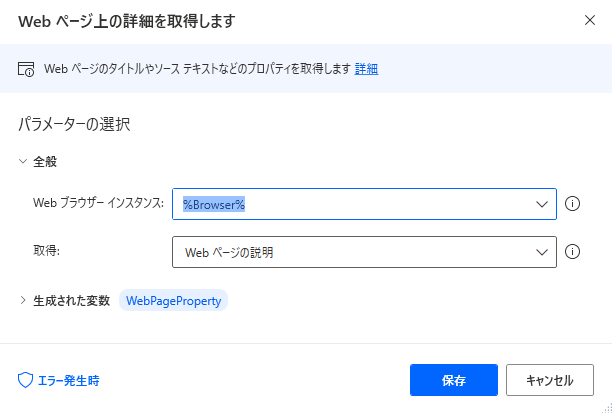
追加するとダイアログが表示されます。
Webブラウザーインスタンス
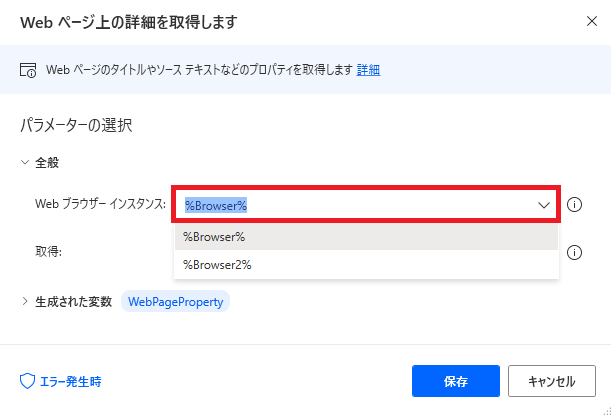
Webブラウザーインスタンスで、アクセスするブラウザのインスタンス(=Webページ)を指定します。アクセスできるページがひとつしかなければ自動で選択され、ふたつ以上あれば自分で選択します。
何も選択しないとエラーになります。
何も選択しないとエラーになります。
取得
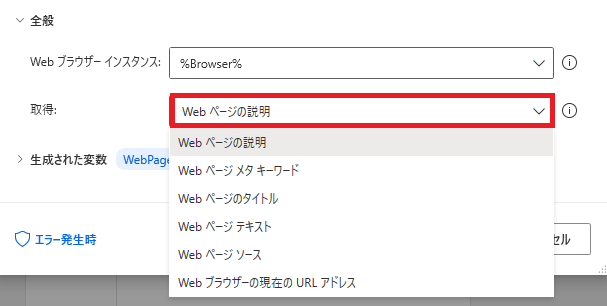
取得では、Webページのどういった情報を抜き出すかを指定できます。
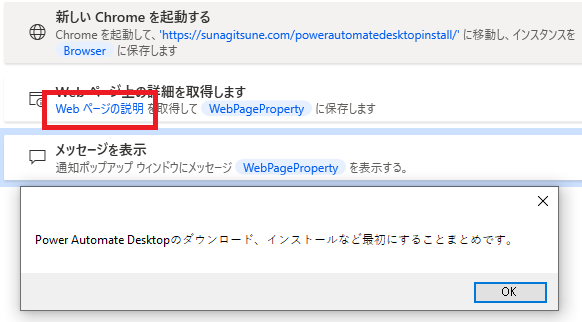
Webページの説明では、ページのメタディスクリプションを抜き出すことができます。
何もない場合エラーになります。
何もない場合エラーになります。
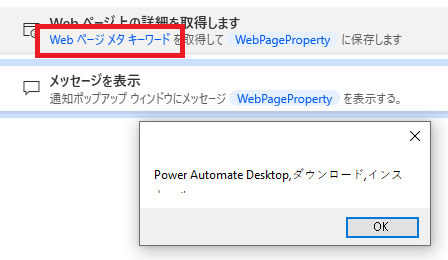
Webページメタキーワードでは、文字通りメタキーワードを抜き出せます。これも何もない場合エラーになります。
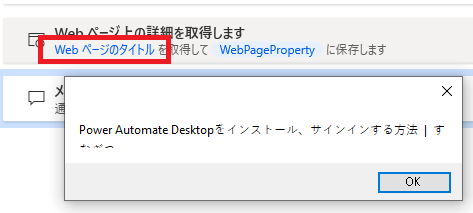
Webページのタイトルで記事タイトルが取得できます。
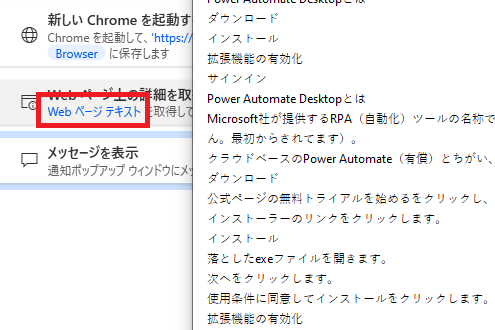
Webページテキストで記事内のテキストすべて、
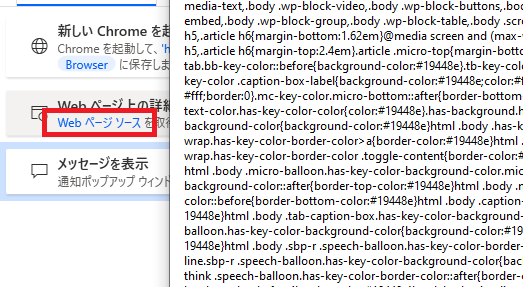
Webページソースでソースコードがまるごと取得できます。
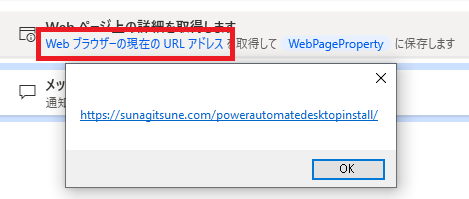
Webブラウザーの現在のURLアドレスで、ページのURLが取得できます。
生成された変数
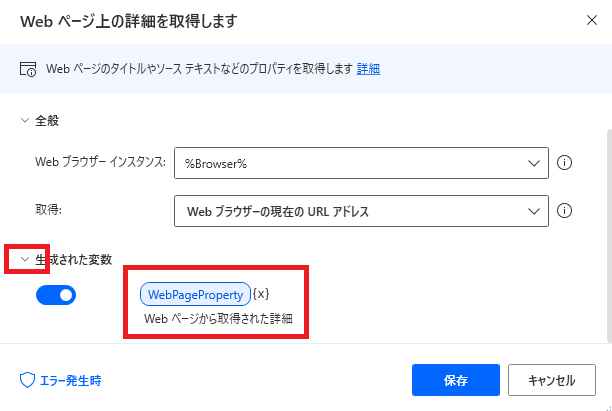
生成された変数からは、変数の名前を変更したり、{x}をクリックして既存の変数に値を代入する設定にすることができます。
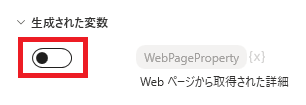
スイッチをオフにすることで、変数を生成させないことも可能です。
エラー発生時
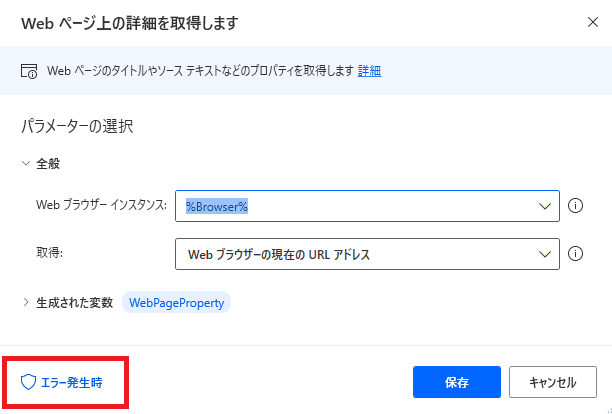
左下のエラー発生時をクリックすると、
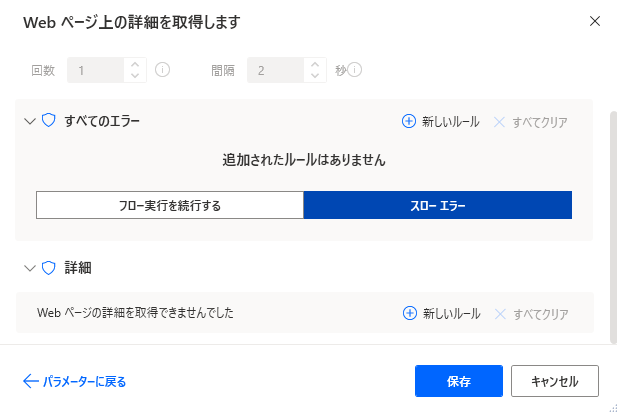
エラーが起きた時の対処を記述できます。
「詳細」ではWebページの詳細を取得できなかった場合のみ指定できます。
「詳細」ではWebページの詳細を取得できなかった場合のみ指定できます。

Microsoft Power Automate Desktop(PAD)アクション、使い方一覧
Power Automate Desktopの使い方を機能・分類別に参照できるまとめです。





















コメント