「ファイルの名前を変更する」でテキストを削除するを選択した場合の使い方です。

Power Automate Desktopでファイルの名前を変更する方法
「ファイルの名前を変更する」ではファイルの名前を変更する他、置換、文字の追加、拡張子の変更などを行うことができます。
テキストを削除する
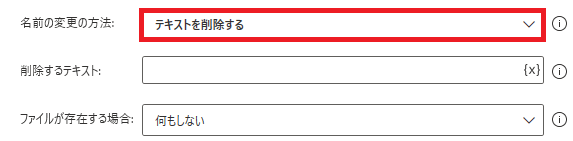
ファイルの名前を変更するでテキストを削除するを選択すると、ファイル名から任意の文字列を取り除くことができます。
削除するテキスト
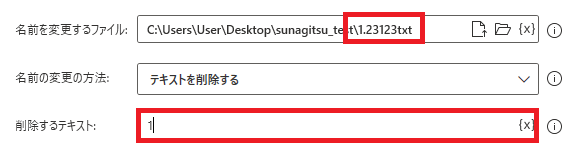
変更方法がテキストを削除するの時に表示されます。削除したい文字列を指定します。変数も使用可能です。今回は123123.txtから「1」を取り除いてみたいと思います。
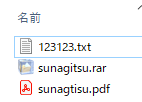
実行すると、
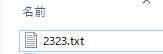
ファイル名から1が全て削除されることが確認できます。

Microsoft Power Automate Desktop(PAD)アクション、使い方一覧
Power Automate Desktopの使い方を機能・分類別に参照できるまとめです。












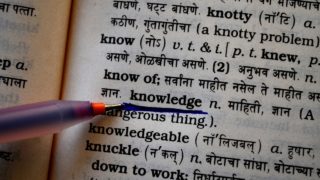








コメント