excelを使う上で必ず知っていないといけない機能がいくつかありますが、そのひとつが挿入機能です。
行や列に空白行や空白列を割り込ませることができます。
空白行の挿入
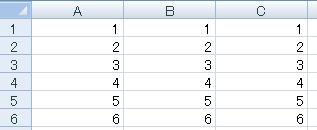
まずは適当なデータを準備しておきます。

2行目に空白行を入れたい場合は、2行目を選択します
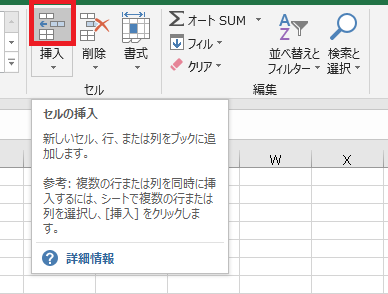
ホームタブ→右のほうにある挿入をクリックします。
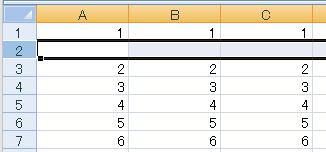
行が追加されました。
右クリックで挿入する方法
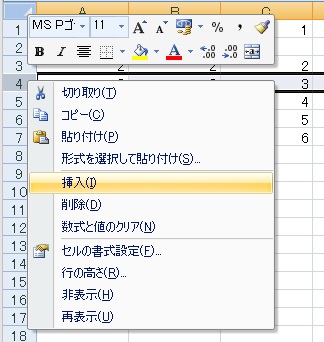
右クリック→挿入を選択しても可能です。
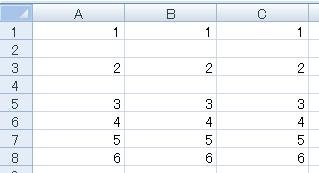
行が挿入されました。
空白列の挿入
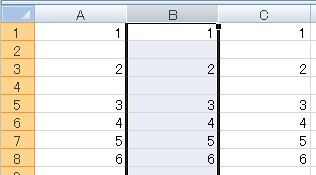
列の場合も操作は特に変わりません。
空白列を挿入したい列を選択し、
空白列を挿入したい列を選択し、
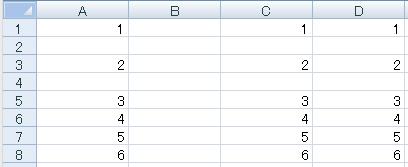
挿入をクリックすると、列が追加されます。
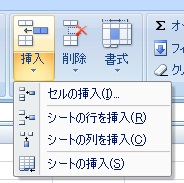
他、挿入ボタンの下にある▼を選択→シートの行を挿入、シートの列を挿入でも、現在選択しているセルの位置に行や列を挿入することが可能です。
セルの挿入
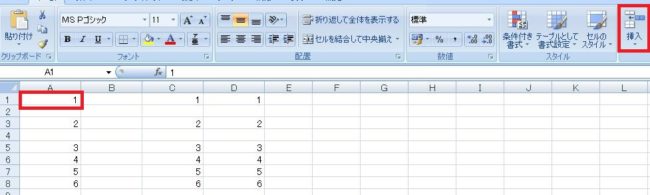
行や列と同じように、セルも挿入することが可能です。
挿入したいセルを選択し、挿入ボタンをクリックします。
挿入したいセルを選択し、挿入ボタンをクリックします。
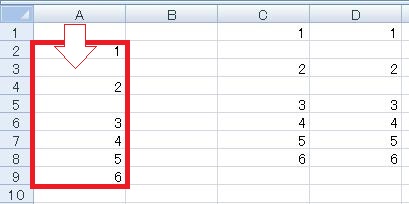
するとセルが追加され、その列の要素は下にひとつずつシフトします。
右クリックで挿入する方法
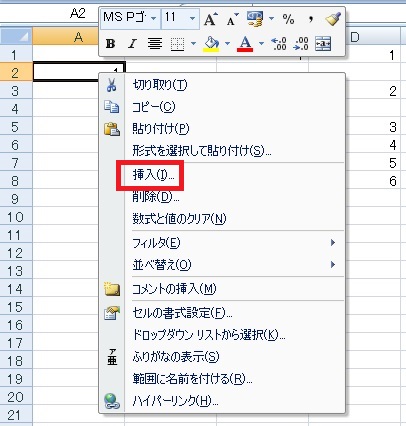
右クリック→挿入でもセルの挿入が可能です。
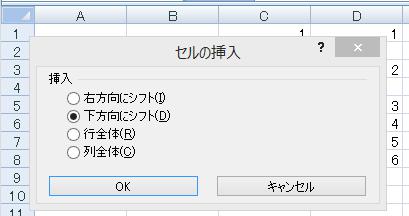
右クリックの場合はこのように、「元からあった要素をどっちにどけるか」を選ぶことができます(行全体・列全体は行・列ごと動く)。
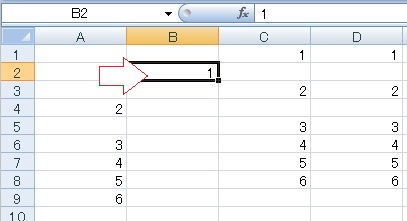
選んだ方向に元あったセルが移動し、空白セルが挿入されました。

Excel(エクセル):行、列
Excelの行、列関係操作、関数、VBAです。他のまとめとかぶる部分が多い場合はリンク貼ります。
行・列の選択
行・列の選択方法です。
テーブル内の行・列一括選択方法です。
VBA(マクロ)で列・...

Excel(エクセル):空白セル、行列
空白セル等にまつわる諸々の操作、関数まとめです。
空白セル、行列の操作
空白のセル、行、列、範囲を挿入する方法です。
行・列ごとに空白の行・列を挿入する方法です。
選択範囲中の空白行・セルを削除す...


















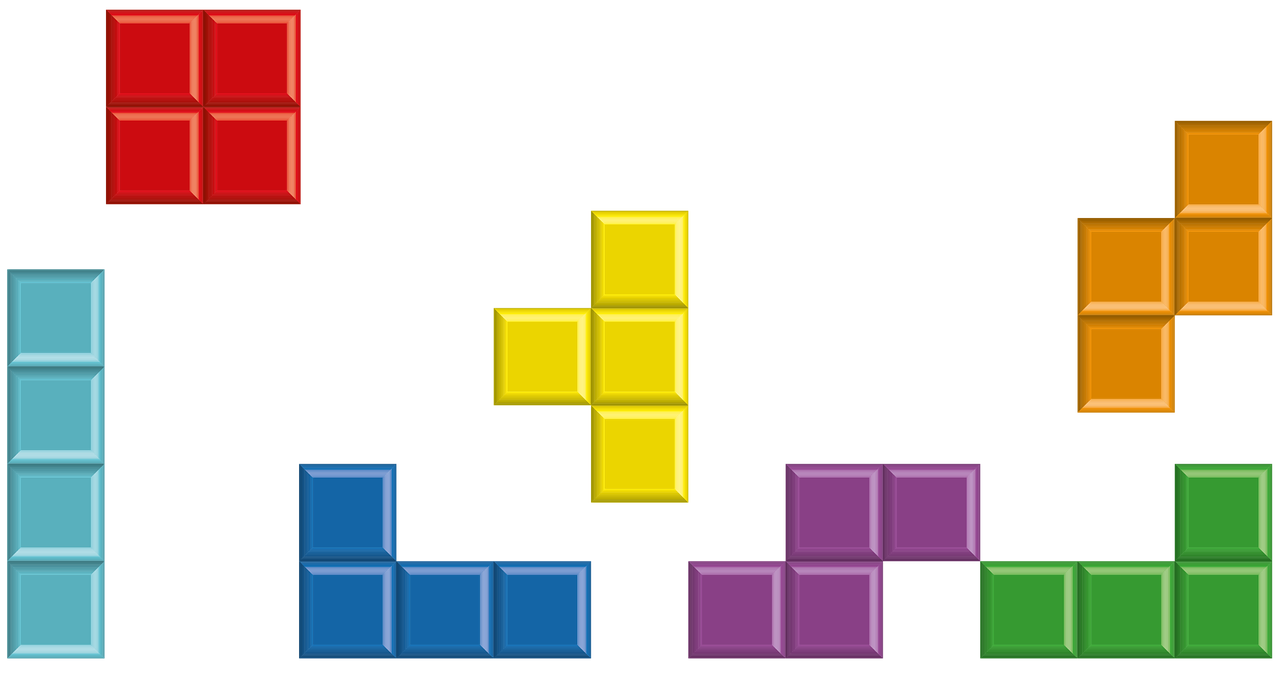


コメント