表などでセル内の文字を左詰めや中央詰めでなく、均等に配置したい場面もあると思います。
そのような場合は、セルの書式設定で均等割り付けを指定すればOKです。
成果物
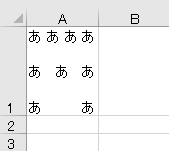
均等割り付け機能を使用すると、縦、横それぞれ文字を一定の間隔で割り付けて配置できます。
一文字しかない場合は左、または上に表示されます。
一文字しかない場合は左、または上に表示されます。
均等割り付けの使い方
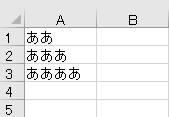
デフォルトではセルはこのように左詰めになっていますが、
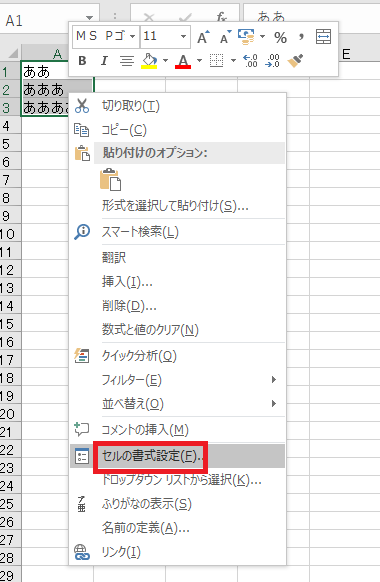
範囲を選択して右クリック→セルの書式設定をクリックし、
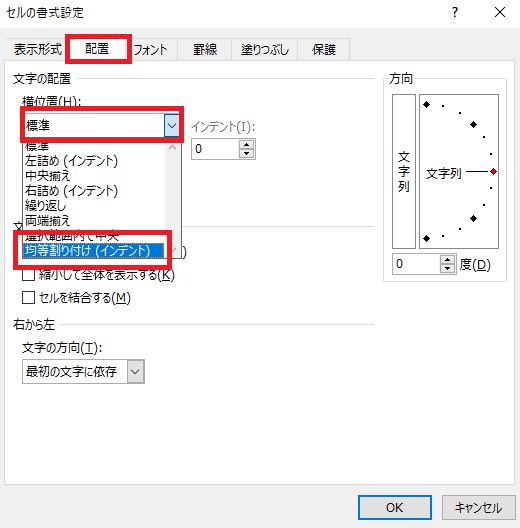
配置タブで「横位置」を均等割り付け(インデント)にセットして、
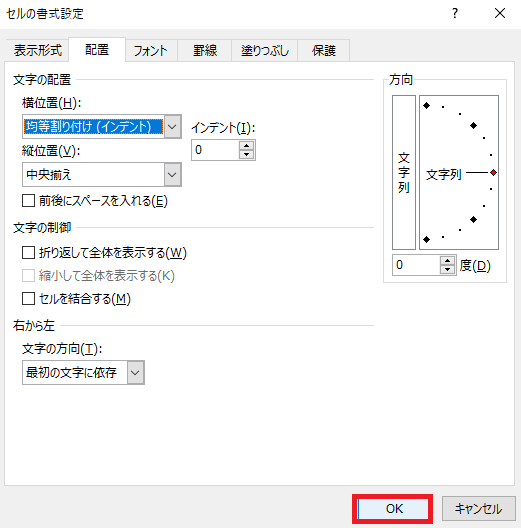
他はそのままOKを押します。
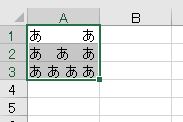
結果、このように横方向の文字が均等に配置されます。
縦方向の均等割り付け
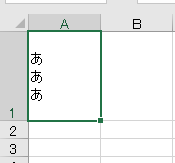
縦の場合も同じです。範囲を選択してセルの書式設定へ進み、
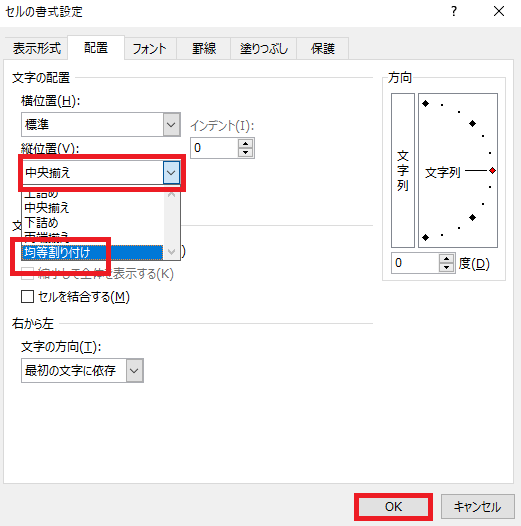
配置タブで「縦位置」を均等割り付けにセットしてOKを押します。
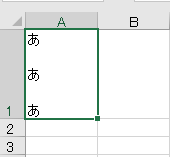
実行結果です。

Excel(エクセル):セルの書式設定
多機能でよく使う「セルの書式設定」についてのまとめです。














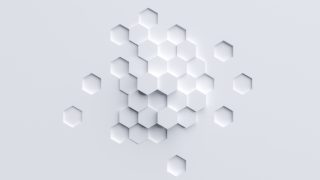






コメント