「ウィンドウにフォーカスする」では、指定したウィンドウを最前面(フォアグラウンド)に表示することができます。
ウィンドウにフォーカスする

ウィンドウにフォーカスするは、アクションペインのUIオートメーション→Windowsから追加できます。
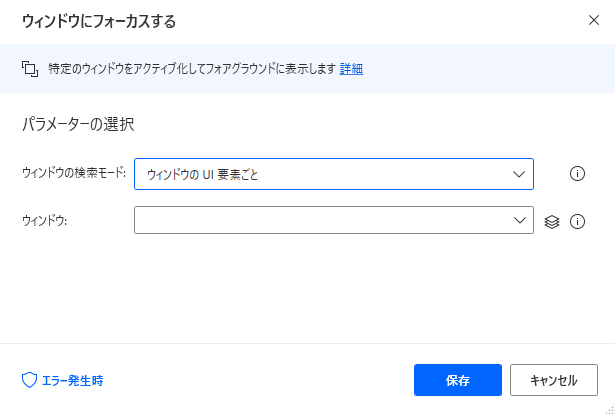
追加するとダイアログが表示されます。
ウィンドウの検索モード
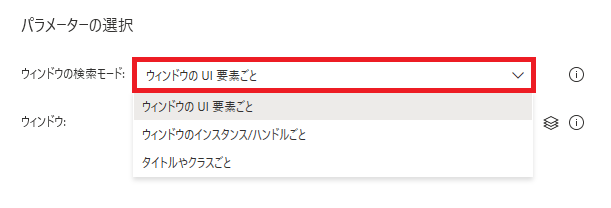
最前面に表示するウィンドウをどうやって指定するかを選択できます。
ウィンドウのUI要素ごと
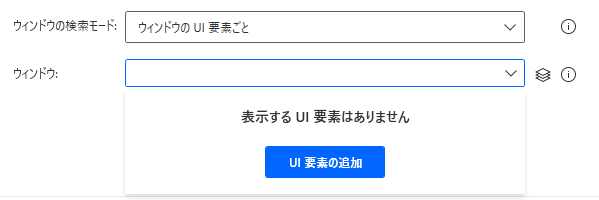
特定のUI要素を持つウィンドウを前面に表示します。
UI要素の追加についてはこちらを参照。
ウィンドウのインスタンス/ハンドルごと
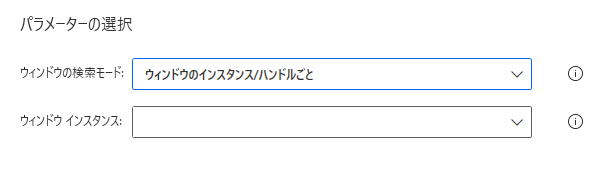
ウィンドウのインスタンスまたはハンドルから識別します。
ウィンドウのインスタンス化はウィンドウの取得などで行えます。
タイトルやクラスごと
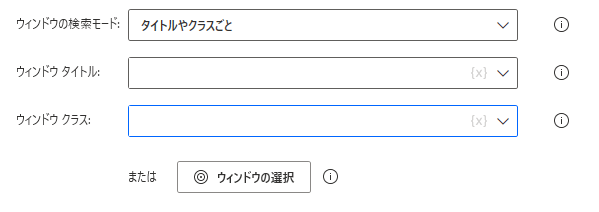
ウィンドウのタイトルなどから指定できます。
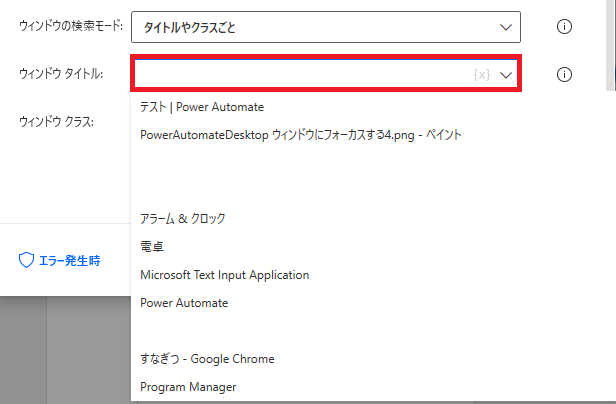
直接書いてもいいし、ウィンドウタイトルをクリックすると選択候補がプルダウンで表示されるので、
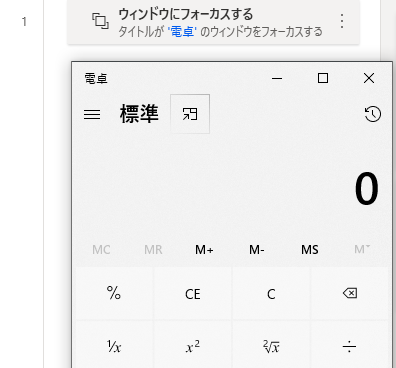
そこから選んで実行することで、比較的簡単にウィンドウを指定できます。
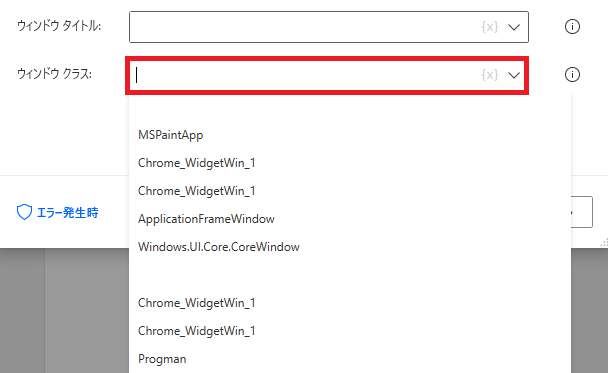
クラスも同様。ウィンドウのクラス名取得方法についてはググっていただくか、少し後で書くウィンドウの選択などを使用します。
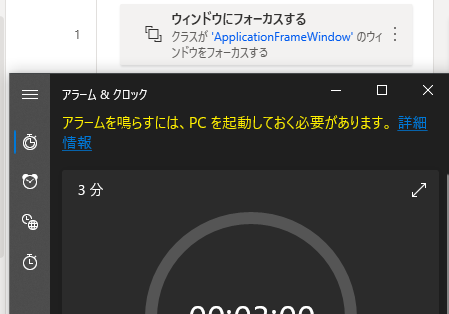
クラス名でウィンドウを前面化した例。タイトルとクラス名を同時に指定して食い違う場合、タイトルが優先されるようです。
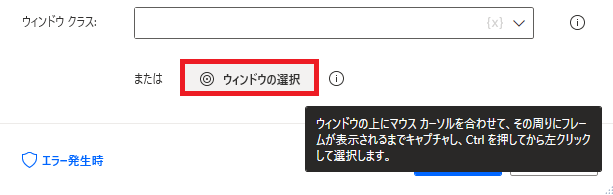
ウィンドウの選択では、今開いているウィンドウを直接指定できます。
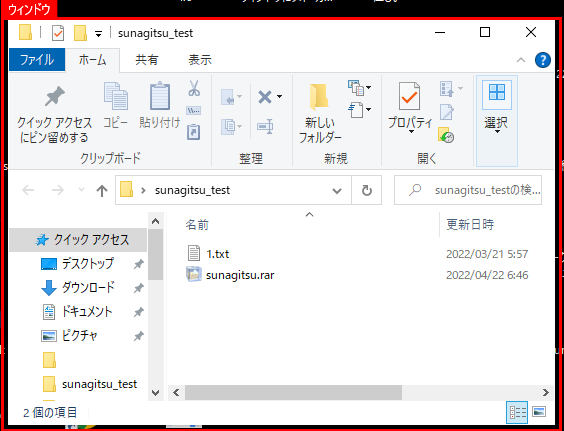
任意のウィンドウの周りにカーソルを合わせ、赤枠が出た状態でCtrlを押しながらクリックすることで、
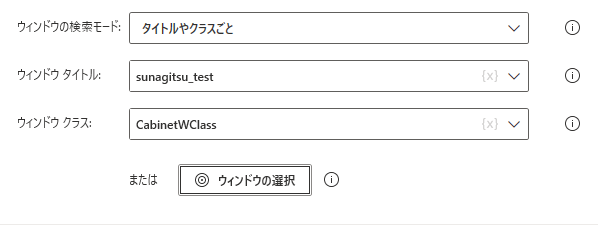
ウィンドウのタイトルとクラス名を取得することができます。
エラー発生時
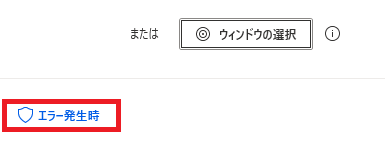
左下のエラー発生時では、エラー時の処理を色々設定できます。
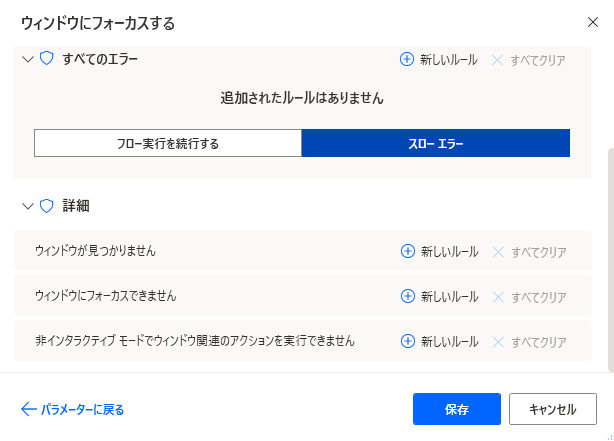
「詳細」では、ウィンドウが見つからない、フォーカスできない、非インタラクティブモードでウィンドウ関連のアクションを実行できない場合の処理を個別に指定できます。

Microsoft Power Automate Desktop(PAD)アクション、使い方一覧
Power Automate Desktopの使い方を機能・分類別に参照できるまとめです。























コメント