「ファイルの名前を変更する」で連番にするを選択した場合の使い方です。

Power Automate Desktopでファイルの名前を変更する方法
「ファイルの名前を変更する」ではファイルの名前を変更する他、置換、文字の追加、拡張子の変更などを行うことができます。
連番にする
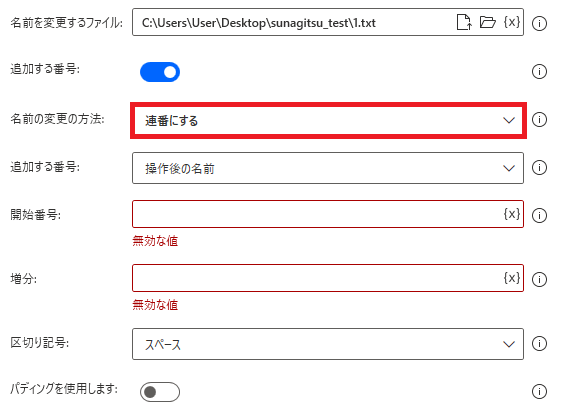
ファイルの名前を変更するで連番にするを選択すると、ファイル名の前後に連番を追加することができます。
追加する番号
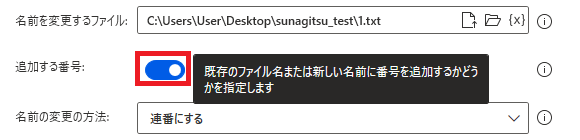
連番を追加するファイルに新しい名前をつけるか、既存の名前を残すかを指定できます。オンだと既存の名前を残します。
新しいファイル名
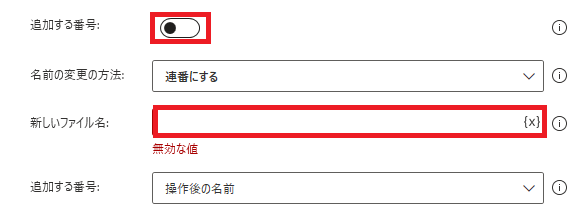
追加する番号がオフの時に表示されます。ファイルに付ける新しい名前を指定できます。
追加する番号
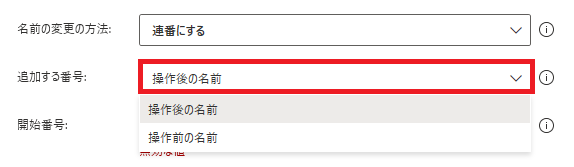
ファイル名の前と後のどちらに番号を追加するかを指定できます。
開始番号

連番の最初の数字を指定できます。
増分

連番の数値の増加分を指定できます。1なら1ずつ増えます。
区切り記号
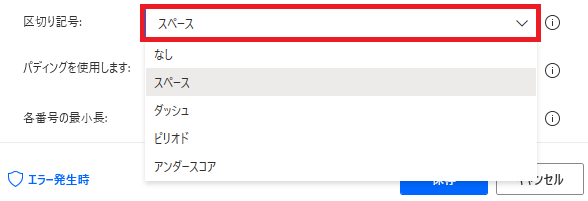
元の名前と連番を何で区切るかを、なし、スペース( )、ダッシュ(-)、ピリオド(.)、アンダースコア(_)から選択できます。
パディングを使用します
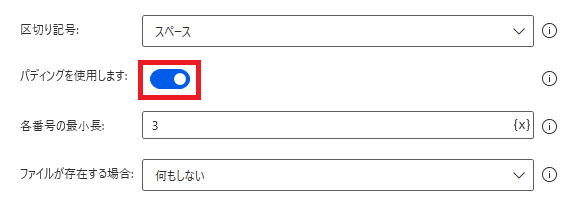
パディングのオンオフを切り替えられます。
パディングがオンだとこうなって、
オフだとこうなります。
各番号の最小長

パディングがオンの時だけ有効な項目で、通し番号の最小の長さを指定できます。
5にしてパディングがオンだとこうなります。
複数ファイルの名前を変更
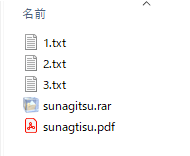
連番にするは複数ファイルに実行することが前提の設定なので、実際に複数ファイルに実行してみます。
今回はこのフォルダのテキストファイルにだけ連番を振ってみます。
今回はこのフォルダのテキストファイルにだけ連番を振ってみます。
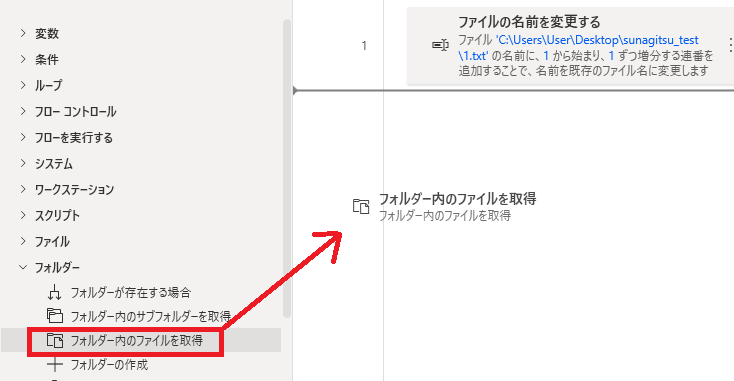
フォルダー内のファイルを取得を追加し、
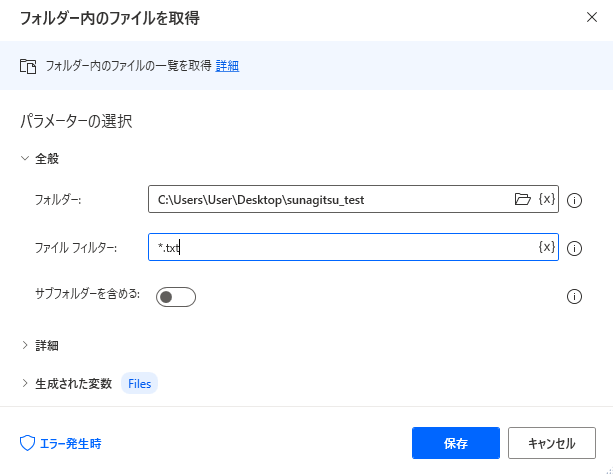
フォルダを指定して、ファイルフィルターで*.txtを指定します。これでフォルダ内のtxtファイルがすべて取得されます。
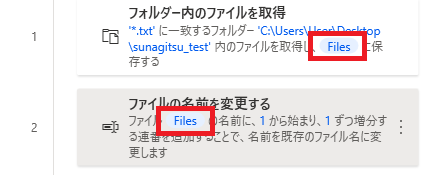
あとは取得した複数ファイルを、ファイルの名前を変更するの対象に指定して連番を振れば、
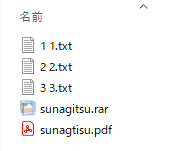
こういった結果が返ります。

Microsoft Power Automate Desktop(PAD)アクション、使い方一覧
Power Automate Desktopの使い方を機能・分類別に参照できるまとめです。





















コメント