「Excelワークシートの列名を取得する」を使うと、数字を列番号(アルファベット)に変換できます。できることはそれだけです。
Excelワークシートの列名を取得する
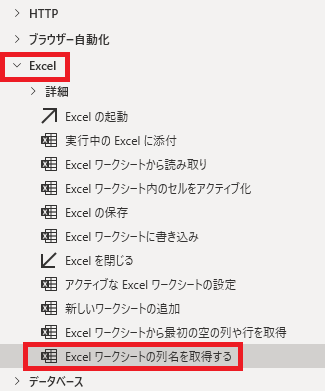
Excelワークシートの列名を取得するは、アクションペインのExcelから追加できます。
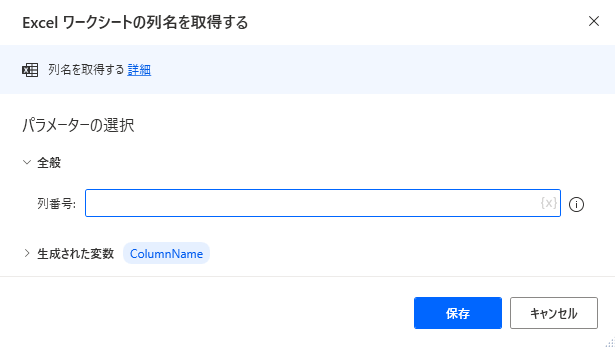
追加するとダイアログが表示されます。Excelインスタンスの指定は不要です。
列番号

列番号とはExcelのこれのことで、左から1番目ならA、2番目ならBとアルファベットが割り当てられています。
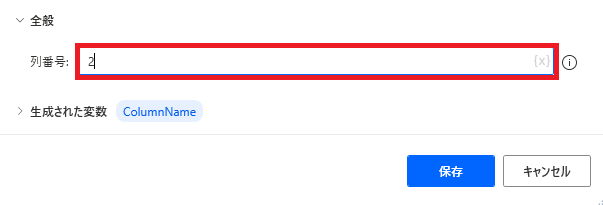
よって列番号に数字を入れると、

対応する列番号(アルファベット)が返されます。整数以外はエラーになります。
生成された変数
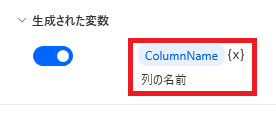
変数名はクリックして変更が可能、{x}から他の変数に値を上書きが可能です。
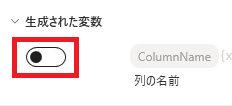
スイッチをオフにすると変数が生成されなくなります。

Microsoft Power Automate Desktop(PAD)アクション、使い方一覧
Power Automate Desktopの使い方を機能・分類別に参照できるまとめです。





















コメント