保存したPythonファイルの開き方です。Idle環境を前提としてますが、他のエディタでもやりかたは大差ないはずです。
Pythonファイルの開き方
ファイルで右クリック→Edit With Idle
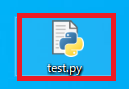
作成したpyファイルの上で右クリックし、
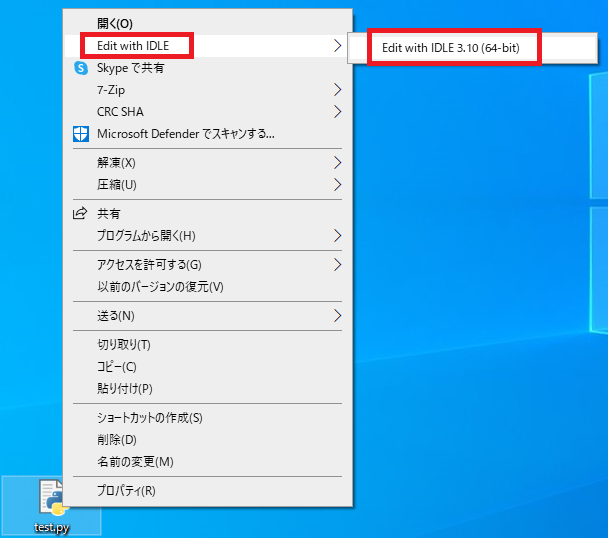
Edit with IDLEにカーソルを合わせ、Edit With Idle x.xx(xx-bit)をクリックすると、Idleでファイルが開きます。
他のエディタを選ぶなら、プログラムから開くから指定できます。
他のエディタを選ぶなら、プログラムから開くから指定できます。
IdleでFile→Open
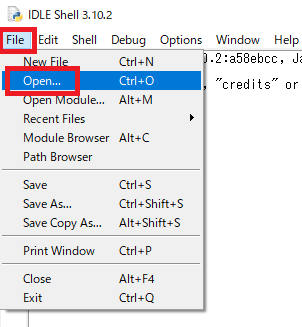
Idleを開き、ShellもしくはEditorウィンドウでFile→Openをクリックします。

保存したPythonファイルを選択し、開くをクリックします。
ドラッグ&ドロップ
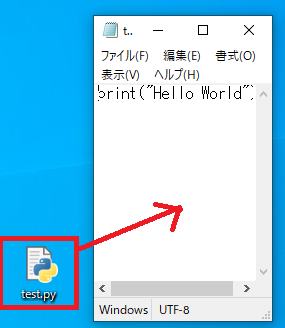
これはIdleだと不可ですが、メモ帳などのテキストエディタではファイルを直接ドラッグ&ドロップすることで開くことができます。
メモ帳では前に開いていた内容を閉じて開き直すので、前の内容を保存してから実行します。
メモ帳では前に開いていた内容を閉じて開き直すので、前の内容を保存してから実行します。
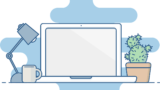
Python操作方法、関数・メソッドリファレンス
使用用途別にまとめたPythonリファレンスページです。
初期準備、基本概念
ダウンロード、インストール、起動
ShellとEditor、保存、実行
保存したPythonの起動
コメント、docstring、行またぎ
コメント、...




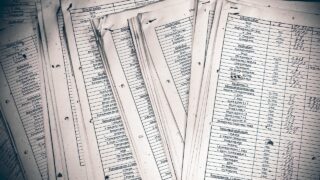









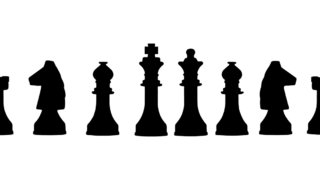



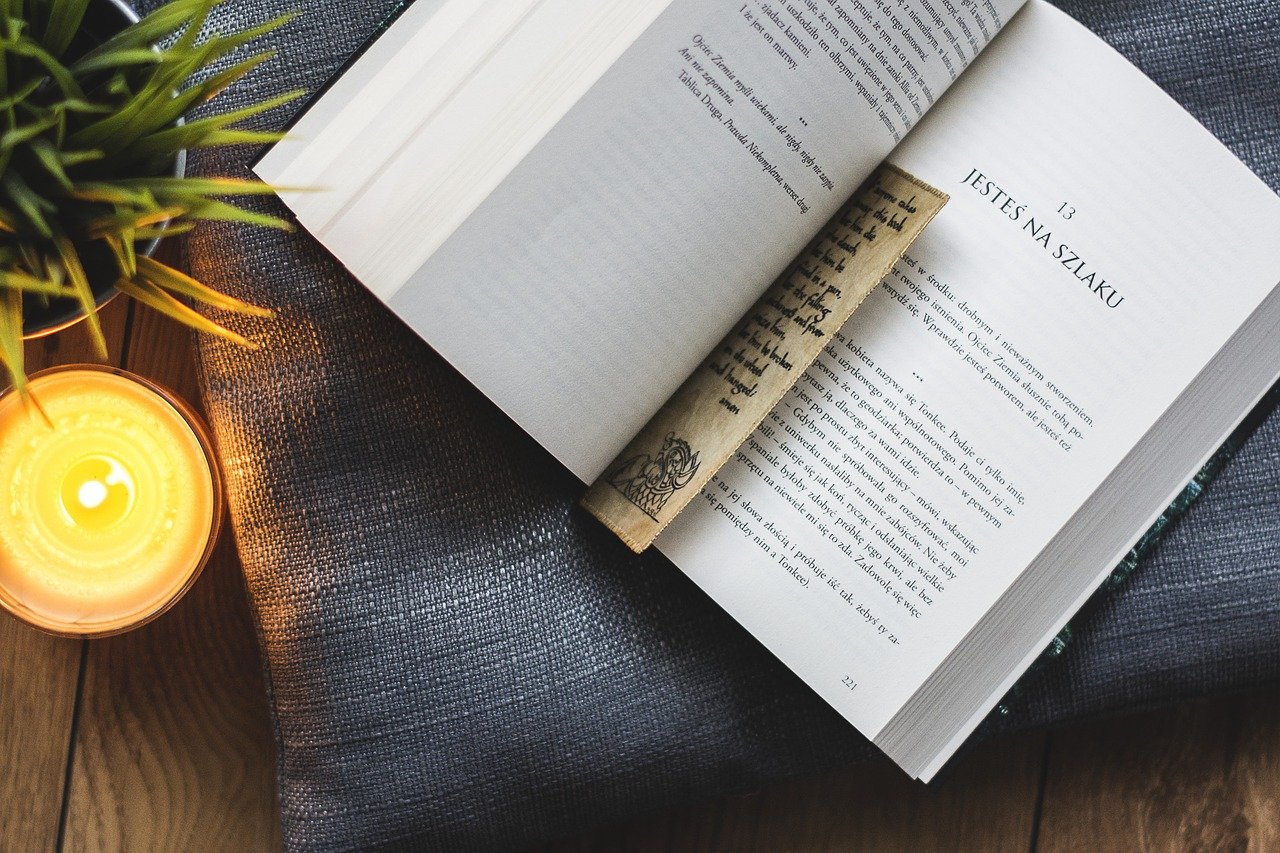


コメント