excel内のオブジェクトが重なった場合、どちらを上に表示するかを設定することができます。
ここではフォームコントロールの場合を解説します。
右クリック→順序の方法
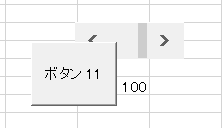
図のようにふたつのフォームコントロールが重なっているものとします。
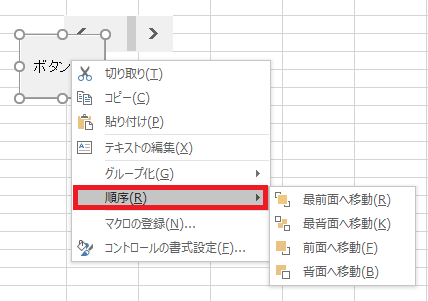
任意のフォームコントロールを右クリックし、順序にカーソルを合わせると、ひとつずつ前面(背面)に移動するか、一気に最前面(最背面)に移動させることができます。
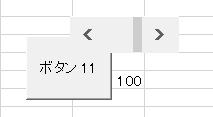
背面に行くほど他のオブジェクトの下にもぐり、前面に行くほど他のオブジェクトの上に表示されます。
ページレイアウトから操作する方法
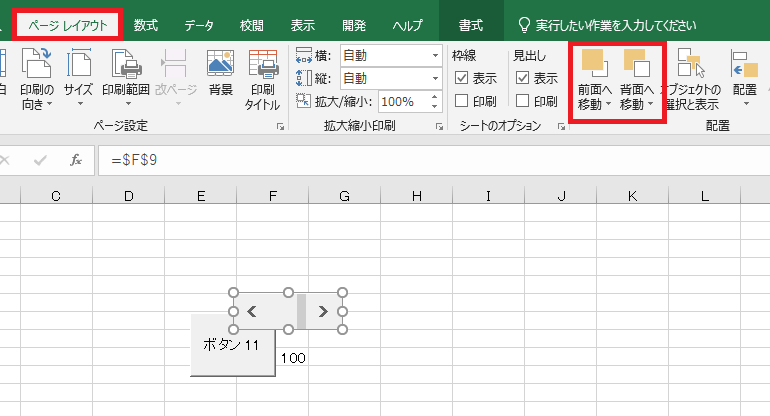
オブジェクトを選択し、ページレイアウトタブ→前面へ移動または背面へ移動を使用することで、フォームコントロールの位置を変更できます。
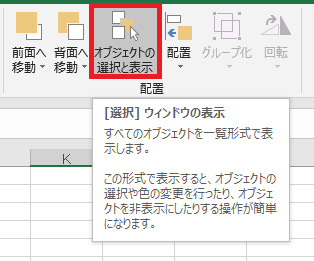
オブジェクトの選択と表示をクリックすると、
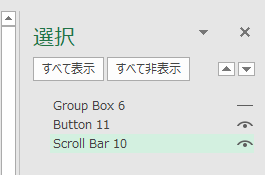
シート内のオブジェクトが一覧表示されます。任意のオブジェクトを選択し、
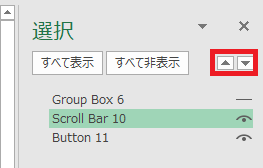
矢印で表示順を前後させることが可能です。

やりたいことから方法を探すエクセル(Excel)操作・関数・VBA(マクロ)逆引きまとめ
逆引き(やりたいことから探す)Excel記事まとめ

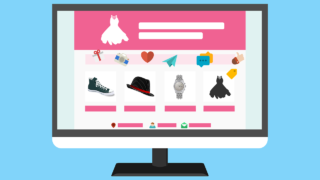



















コメント